Rainmeter: Customize your Windows Appearance
Windows has a lot of features to offer, detailed customization being one of them. And when it comes to customizing the looks and appearance of your personal computer, Windows has it's own feature by the name Personalize that lets you change wallpapers, set lock screens and even make slideshows out of your own selected wallpapers and more. But being a default feature, it's difficult for you to stand out in a crowd since the customization options being offered by Windows are the same for everyone. There are lots of software that one can use to customize the look of their Windows. That's where this awesome software called Rainmeter comes into play!
What is Rainmeter?
Rainmeter is an open-source software that lets you choose and display customized themes and skins on your desktop. It shows you a detailed information about your hardware usage, from CPU Usage to even audio visualizers, it's got you covered. You can even create your own custom themes that you can use personally or sell it online if it's worthy. It's easy-to-install and even easier to use. Just make sure you have a decent computer with specs listed below.
Pros: A great geeky-look for your desktop that you can call yours and find yourselves different and more special than the rest of your friends.
Cons: A few users have reported lagging in performance. However, if you meet the suggested specs, it is very unlikely to happen to you.
Suggested Specs:
As such, the software doesn't officially require a set of specifications to run on, but I've used it and after a certain period of time, your PC will slow down if it's outdated with low-specs. So make sure you have the specifications listed below:
OS: Windows XP/ Windows 7/ Windows 8/ Windows 10
RAM: At least 2GB
Hard Disk: About 20MB
That's all the basics you need to avoid the lag over time.
Let's begin with the installation:
Step 1. Go to the official website from HERE and download the latest final release.
Step 2. After the download is complete, open the downloaded file and install the software.
Step 3. You're done for that part. After you're done installing, you'll see a default theme pack already loaded on your desktop. Don't worry about that. Just go through Google to find a Rainmeter Skin that fits your needs the best. Download it and double-click on it and the skin will be applied on it's own. You can see the skin I used in the image below:
With this, you're done with the installation part of the software. Now let's find you some suitable skins. You can refer to the following links and download and apply them. I'll show you five of the best Rainmeter skins I personally liked. Click on the name of the skin to download it.
1. Vortex: This is the skin I used in the pictures above. It's quite elegant and smooth. Totally worth a shot.
2. TECH-A: TECH-A is a cool theme if you're into those high-tech UI's.
3. IronMan Jarvis: Who wouldn't want the famous virtual-butler to be their companion? What's more is that this skin almost looks exactly the same as the real Jarvis.
4. Avengers SHIELD OS: Remember the computer OS that the infamous Nick Fury rolled his eye on? Why not try doing that too with two eyes for a change?
5. MassEffect: This is for the thrilling game-series fans around the world. Didn't you always wish to be a part of Mass Effect games? This is the closest you can get, if not with a VR!
That's all for my top-five but there are more than hundred skins out there waiting to be on your desktop. All you need to do is find them.
Come back for more!





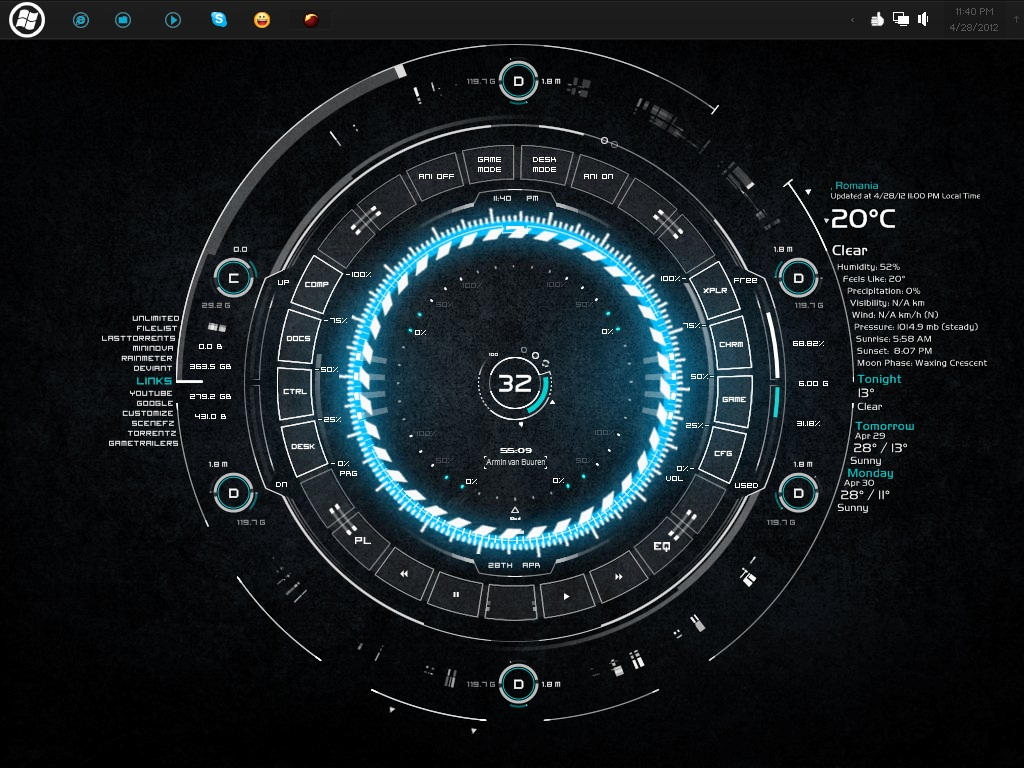

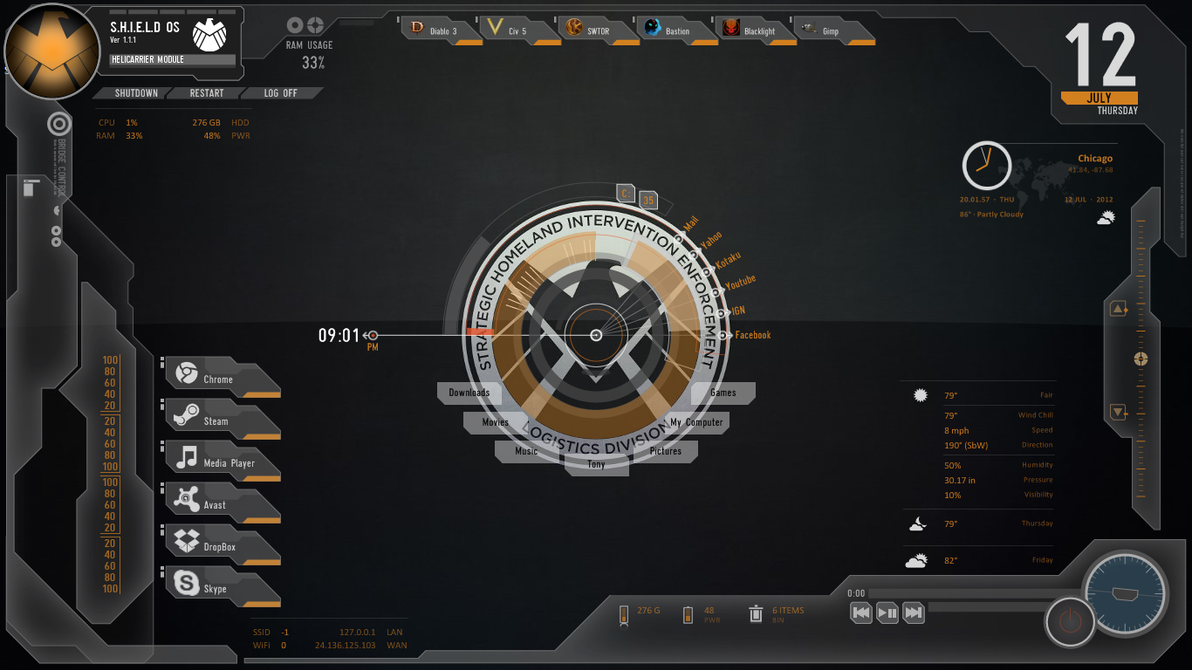




Post a Comment